Help
Cancelling an Ad Hoc or Holiday Club Session Booking
Cancelling an Ad Hoc or Holiday Club Session Booking
To cancel your Ad hoc or Holiday Club bookings online (with over 7 days notice) please use the 'My Bookings' link to the left of this page. Scroll through and click on the booking you wish to cancel. At the bottom of the page it will give you the option to 'cancel booking'.
If the payment has been made by Paypal there is the option to have a refund or keep the session as a credit if the cancellation is made more than a week in advance. Please add a note in the comments box of your next booking if you have a cancellation credit.
Ad hoc and Holiday club cancellations are non-refundable within 7 full days. However if an error has been made in the booking process and you wish to make an amendment to your booking within 24 hours, please email This email address is being protected from spambots. You need JavaScript enabled to view it. or call a member of the admin team on 07935 754417
Resetting your password
Password Reset Help
If you have forgotten your username and or password, click the 'Forgot Login' link on the Login page and follow the on-screen instructions. You will need to know the email address used to register your account. If you cannot remember the email address then you will need to contact a member of the administration team for assistance.
New Users
New OOSC Customers
To become an OOSC customer and a user of the On-Line Booking System for occasional bookings takes three steps.
- Register for a website account (see registration)
- Complete the necessary forms (requires login)
- Pay the registration fee. One per child (requires login)
Steps 2 & 3 can also be completed in person at any of our clubs and you will be able to apply for regular bookings; but without a website account (step 1) you will be unable to use the On-Line Booking System for occasional bookings.
My child is missing from Ad-Hoc booking drop down
Child Name Missing from Ad-Hoc Drop Down List
When making an ad-hoc or holiday club booking we require you to select the child or children attending the sessions. The selection list is generated from the information supplied in your login profile.
In order for a child to be included in the selection, the following details must be completed in the Child Details section(s) of My Profile:
- Child's Name
- Child's Date of Birth
- Child's Registration Fee Confirmation - set to Yes. [This is set by OOSC admin].
Please contact a member of the OOSC Admin Team if "Registration Fee Confirmation" is missing for a child that you beleive has been registered.
Unable to book an Ad-Hoc session, no "Book" button is showing
Unable to book an Ad-Hoc session, no "Book" button is showing
When an Ad-Hoc session is full the the session will still appear in the sessions list but the 'Book' button is nolonger available.
If you want to confirm a session is full, click the 'Details' button. The following message will be displayed:
We are no longer accepting bookings for this session.
Generating a receipt for a paid invoice
Regular users who are emailed their monthly invoice can generate a receipt for their payment once it has been reconciled with our accounting system. Please note that payment reconciliation is a manual process and can take a number of days after your payment is made, particularly if payment is made via the government or other childcare voucher providers.
To see your receipt please retain your monthly invoice notification email then click the "Review and Pay" link in the email
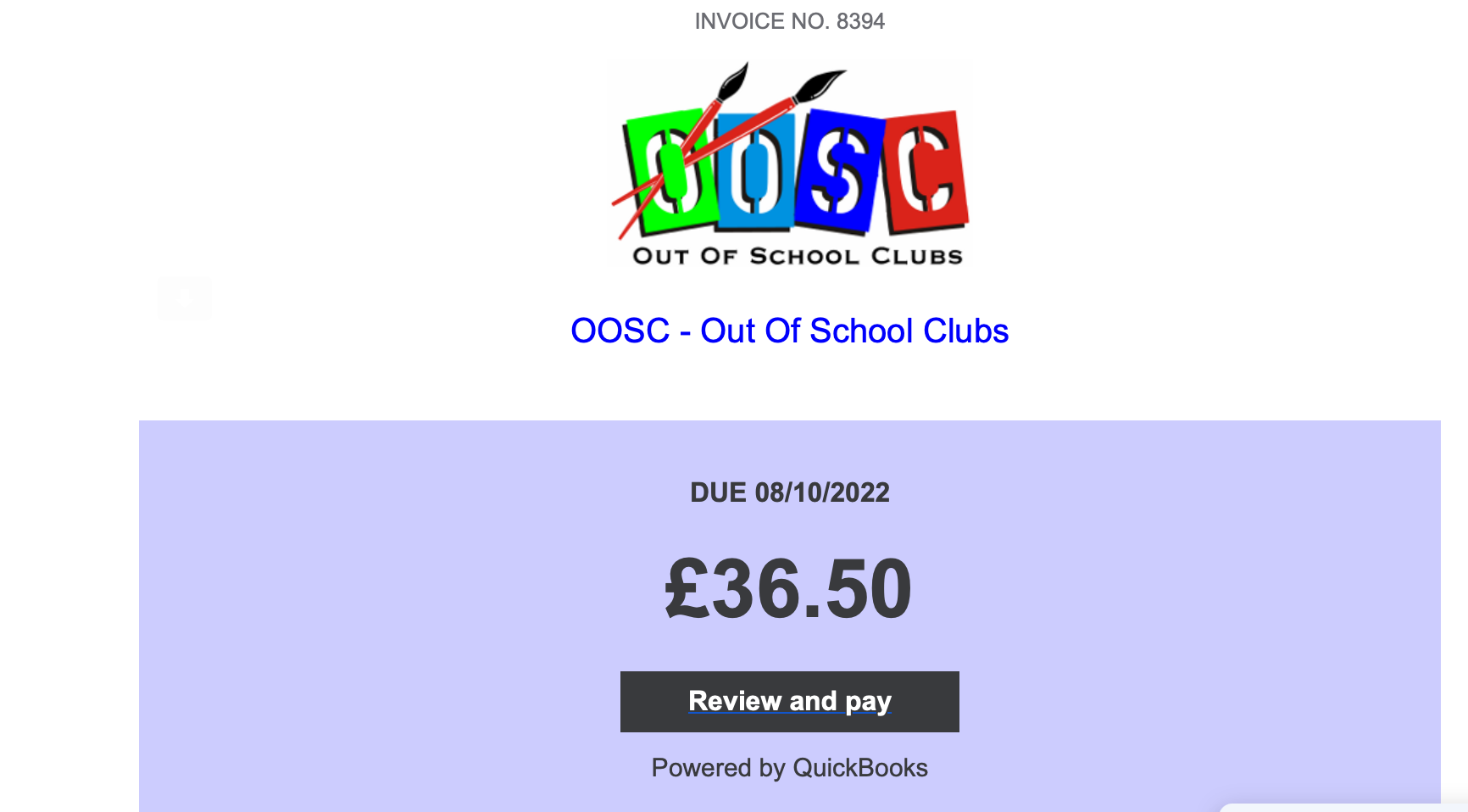
This will display a page similar to the following
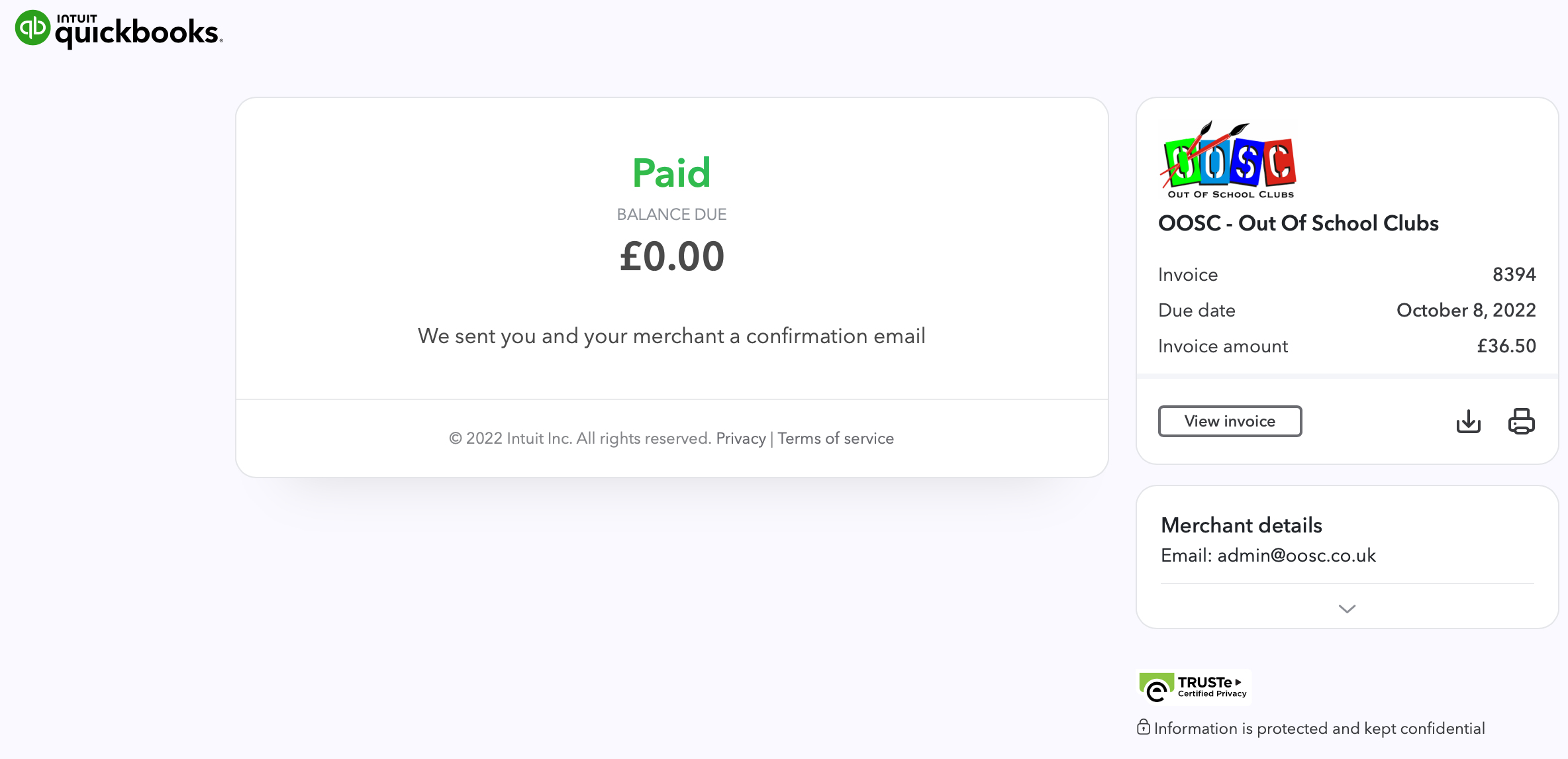
To see the receipted PAID invoice click the "View Invoice" button and a screen similar to that below will be presented. A PDF copy can also be printed or downloaded using the icons to the right of the "View Invoice" button.
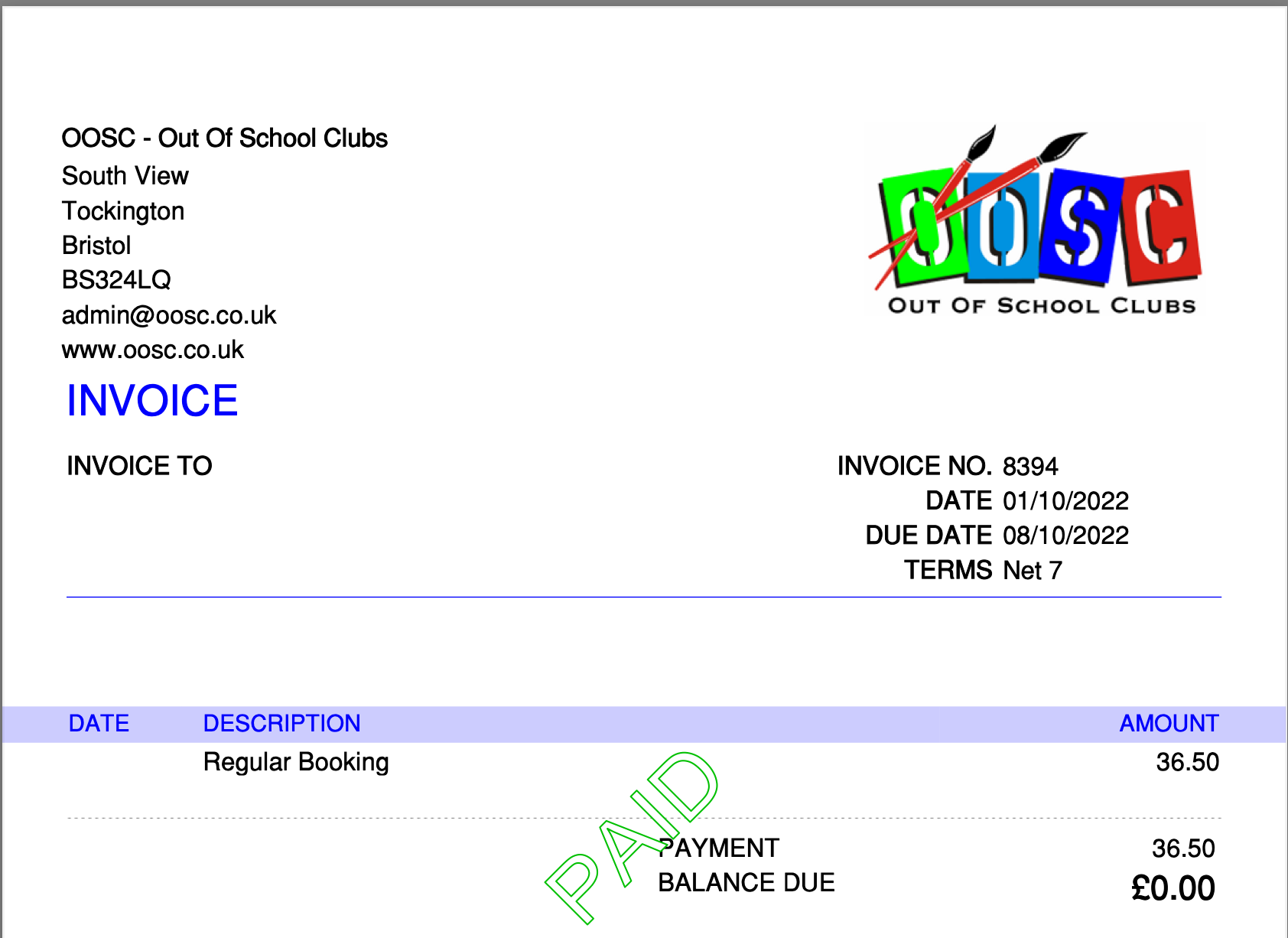
Receipted invoices for Ad Hoc bookings need to be requested from our admin team by email.





























